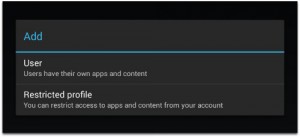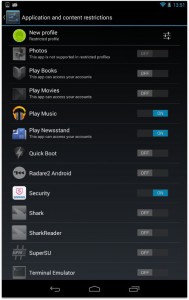by Lee Munson
Parents of Android fans have the ability to set up parental controls on their child’s device, and the recent release of Android 4.3 has enhanced the restricted profiles feature that was introduced with version 4.2 of the operating system.
(Note, this is currently only available on Android tablets).
1. Tap Settings and select Users.
2. Tap Add user or profile.
3. Tap to add a Restricted profile.
At this point you will be prompted to set up a lock using a PIN, password or a pattern if you haven’t already done so. Choose your PIN or password carefully and make it difficult to break.
4. All the installed apps on the device will then be displayed. Each of these can be toggled on or off as you deem appropriate for the child you have set the account up for. However, not all apps can be disabled this way as some do not support restricted profiles.
5. Choose Settings. From here you can choose to disable location services.
6. To start using the restricted account go to Settings, choose the newly created account and it will be set up for you by Android. From then on every time you lock the screen you will be given an option to use the restricted account you created.